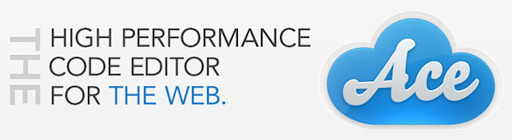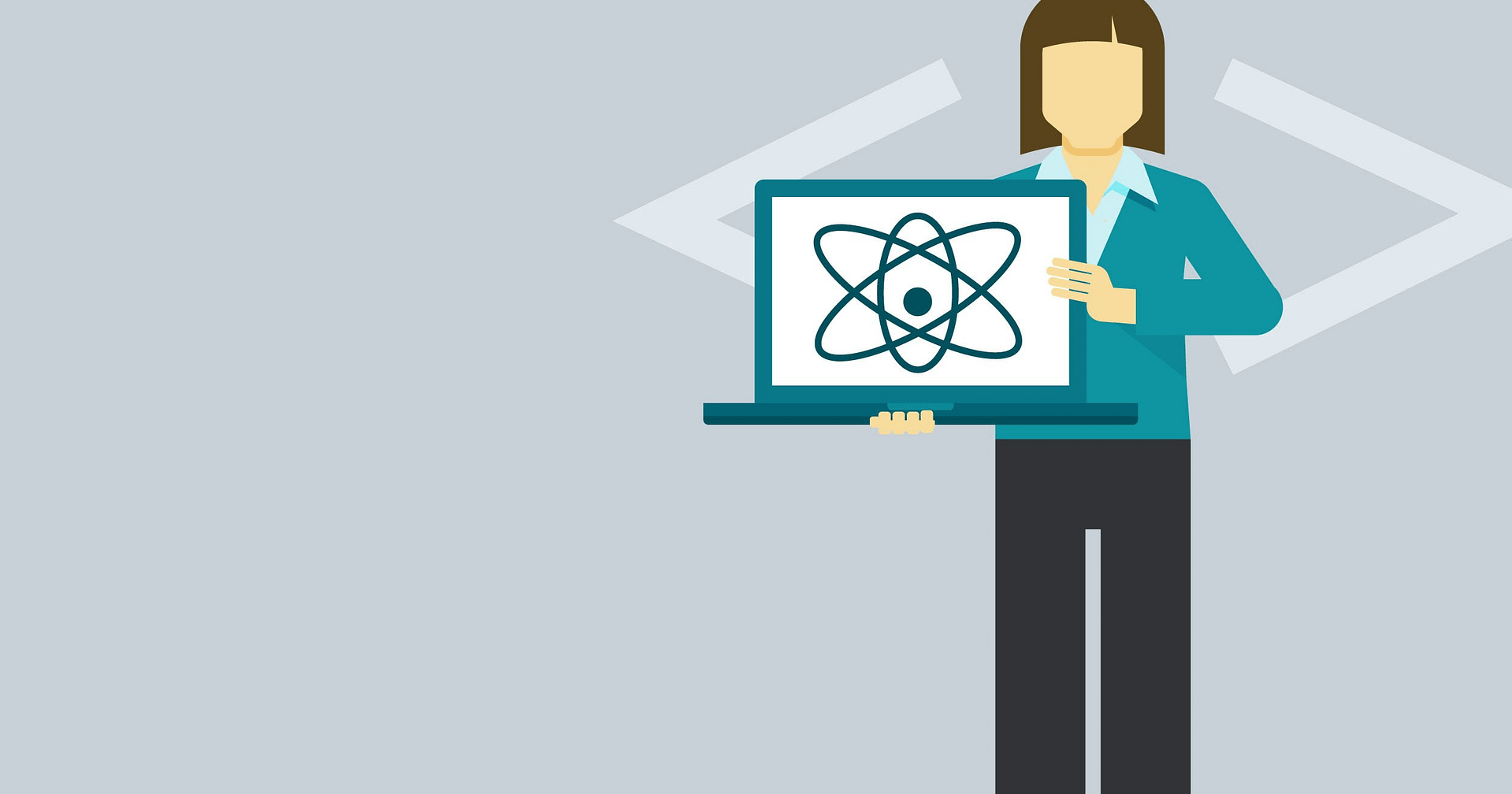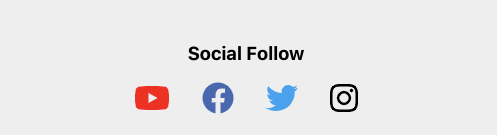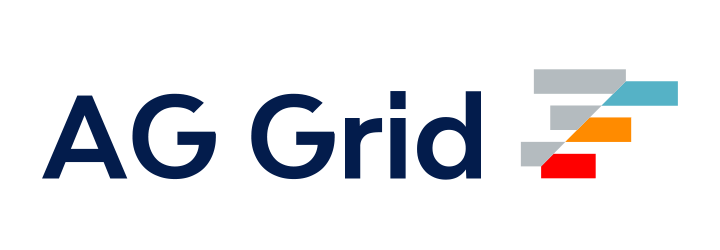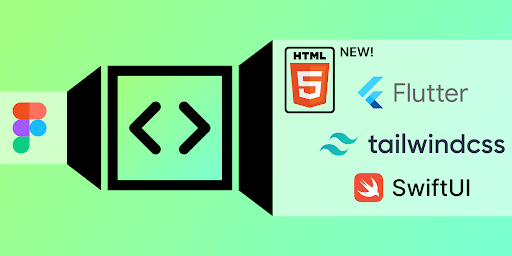
Blog Articles
Figma UI Conversion into React Code with Tailwind CSS
Table of Contents
Introduction
Figma is a popular design tool that allows designers to create stunning user interfaces (UI) for web and mobile applications. After completing the design, developers must transform these designs into actual code to bring them to life. In this blog post, we’ll explore the process of converting a Figma UI design into React code using Tailwind CSS, a utility-first CSS framework.
Understanding the Figma Design
Begin with a thorough examination of the Figma design, understanding its structure, components, color schemes, typography, and overall layout. Familiarize yourself with crucial design elements such as buttons, input fields, and cards, pivotal in the conversion process.
Analyzing the Figma
1. Sign Up/Login: Visit the Figma website https://www.figma.com/ and sign up or login for an account.
2. Inspecting the design components:
- Inspecting the Figma: Choose the flow you’d like to examine and click on Open in Editor to delve into the design elements in greater detail.

- Design Flow and Functionality: Utilize the Play option in Figma to experience the functionality of the UI design and navigate through the screens effectively.

- Dev Mode: Enable the Dev Mode option in Figma, it provides an interface tailored for developers to inspect and extract code directly from design files. It allows developers to view design specifications, such as dimensions, colors, and typography, aiding in the seamless translation of design elements into code. Additionally, developers can access CSS, Swift, Android XML, and other code snippets to expedite the development process and maintain design consistency across platforms. This feature streamlines collaboration between designers and developers, promoting a more efficient workflow.


- The Export feature inside the Inspect section in Tailwind allows users to generate optimized, responsive image assets for their web projects, enhancing performance and user experience.

Useful Plugins to convert Figma to code
There are several useful plugins to convert Figma designs to React code and integrate Tailwind CSS. Some of them are Anima, Ziplin, Figma to React, Figmify and Figma Tokens.
To add a Plugin in Figma:
- Access the Plugins Panel: In the Figma interface, locate and click on the “Plugins” tab in the left sidebar.
- Browse or Search for a Plugin: In the Plugins panel, you can browse through the available plugins or use the search bar to find a specific plugin you’re looking for.
- Select a Plugin: Click on the plugin you want to add to view more details about it.
- Install the Plugin: If you’ve chosen a plugin, click the “Install” button to add it to your Figma account.
- Authorize Access (if required): Some plugins may require you to authorize certain permissions. Follow the on-screen instructions to grant the necessary permissions.
- Access the Plugin: Upon installation, access the plugin, which will subsequently appear in the Plugins panel. Click on the plugin to use its features and functionalities.

Here, we will explore the features of two highly useful and popular plugins for converting Figma designs to React code and integrating Tailwind CSS.
Figma to Code
- Code Generation for React Components: These plugins generate React components based on Figma designs. The generated code includes structure, styles, and sometimes interactions of components.
- Tailwind CSS Integration: Some plugins integrate with Tailwind CSS, enabling direct usage of Tailwind utility classes within Figma. This aligns the generated code with Tailwind CSS styling.
- HTML and CSS Export: Figma to code plugins export designs as HTML and CSS, forming a foundation for web development. This includes design structure and styles.
- Export for Flutter: Plugins offer export options for Flutter, facilitating code generation compatible with Figma designs for mobile, web, and desktop apps.
- Export for SwiftUI: Plugins export Figma designs as SwiftUI code, compatible with Apple platforms.
- Customization Options: Designers can customize parameters before code generation, like design tokens or responsiveness settings.
- Design Consistency: Plugins aim to maintain design consistency from Figma to code, ensuring accurate reflection of design intent and style choices.

Conclusion:
In summary, transforming a Figma UI into functional React code using Tailwind CSS involves a detailed approach. It includes understanding the design intricacies, mapping components accurately, applying styles precisely, and integrating interactivity seamlessly. To begin, a thorough analysis of the Figma design’s elements, layout, color schemes, typography, and interactive features is essential. Figma plugins like “Anima” or “Figma to Code” can automate this process, expediting initial development phases.
Building on this foundational understanding, developers efficiently map out components to mirror the Figma design’s structure in React. Tailwind CSS aids in styling with a utility-driven approach that matches the Figma design. Integrating interactivity, like event handling and state management, brings dynamism to React components, aligning with the Figma design’s user experience.
Consistent organization and reference to the Figma design remain crucial throughout the conversion process. A structured workflow and adherence to the design blueprint ensure a smooth transition from Figma to React, resulting in a cohesive application. Armed with this guide, developers confidently bridge the gap between Figma UIs and React code.
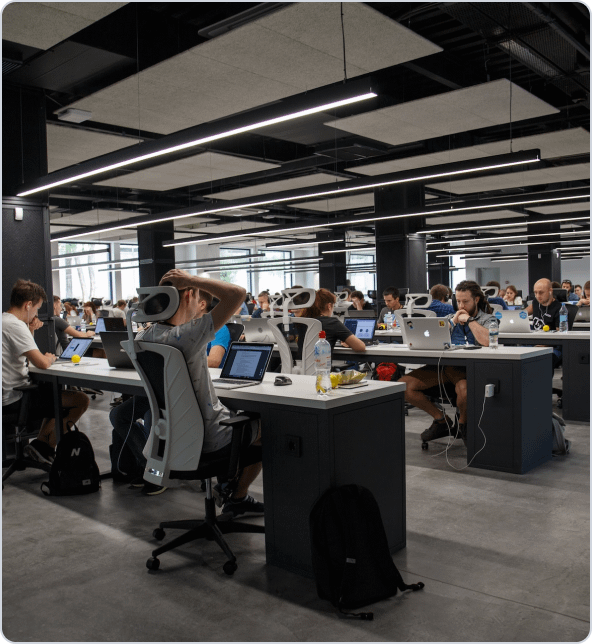
Get a Fast Estimate on Your Software Development Project
We are committed to delivering high-quality IT solutions tailored to meet the unique needs of our clients. As part of our commitment to transparency and excellence, we provide detailed project estimations to help our clients understand the scope, timeline, and budget associated with their IT initiatives.
Related Blog Posts