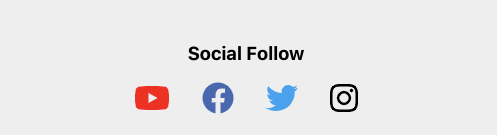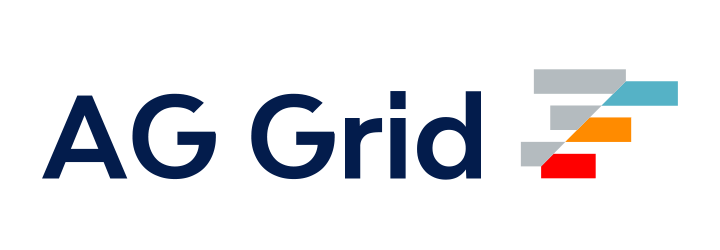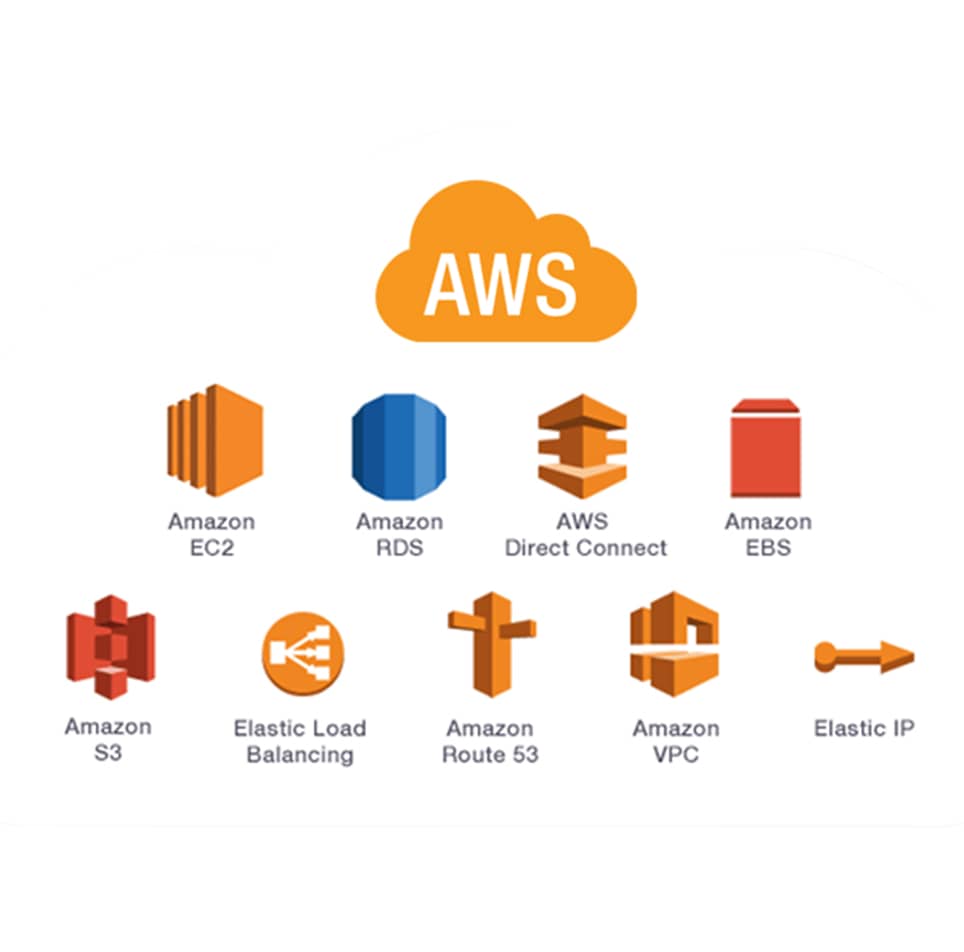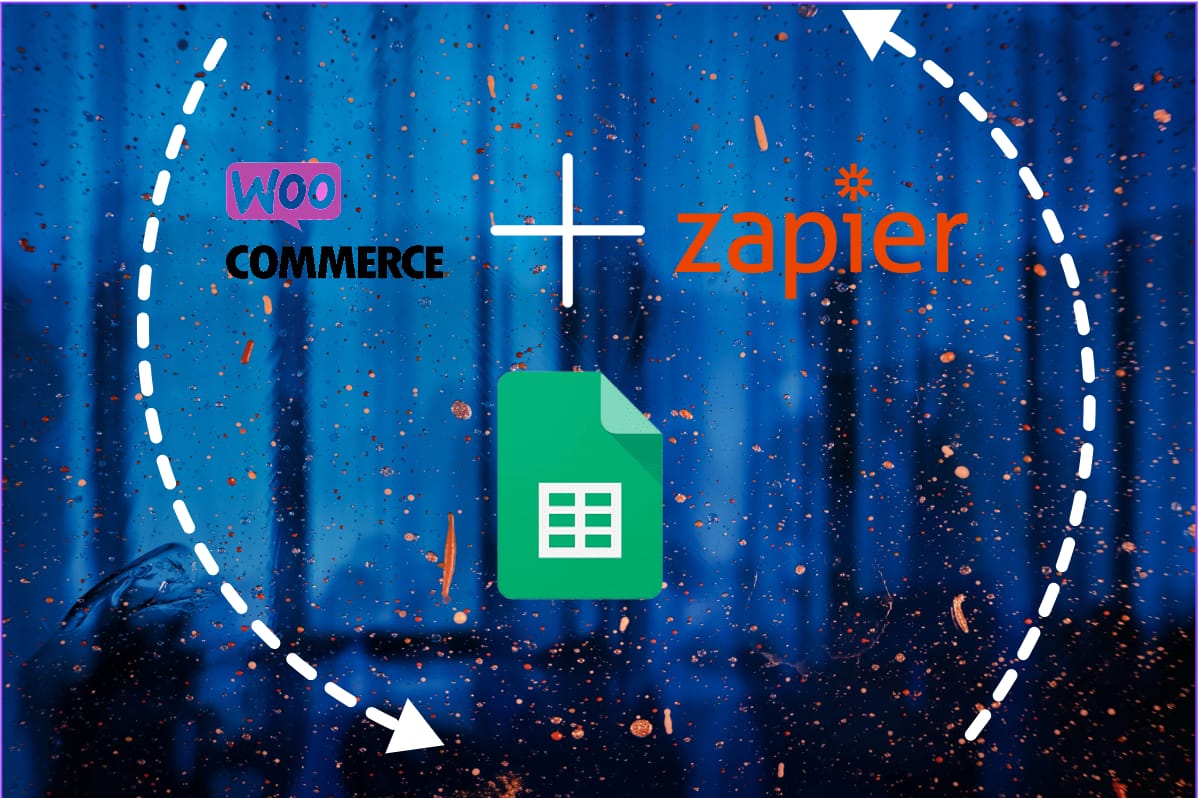
Blog Articles
Integrating Zapier with WooCommerce for Seamless Workflows
Table of Contents
Introduction
Zapier is a powerful automation tool that connects various apps and platforms, allowing them to work together seamlessly. One of the platforms that can greatly benefit from Zapier woocommerce web development integration is the popular e-commerce plugin for WordPress. In this article, we’ll explore how integrating WooCommerce Zapier can revolutionize your workflow, save you time, and improve your business operations.
In the fast-paced world of e-commerce, efficiency and streamlined processes are key. With a multitude of tasks that need to be managed, from order processing to customer communication, finding ways to automate and integrate different systems can greatly enhance your business’s productivity and customer satisfaction. This is where Zapier along with Zapier experts comes in.
What is Zapier?
Zapier is an online automation tool that connects various apps and software platforms, allowing them to work together seamlessly without requiring any coding skills. It enables users to automate repetitive tasks, streamline workflows, and transfer data between different applications, enhancing productivity and efficiency.
Zapier operates based on a concept called “Zaps.” A Zap is a predefined workflow that connects a trigger event in one app to an action in another app. For instance, when a new email arrives in Gmail (trigger), Zapier can automatically create a new task in a project management tool like Trello (action).
Zapier supports thousands of apps across various categories, including e-commerce, marketing, CRM, social media, productivity, and more. Users can create Zaps by selecting a trigger app, specifying the trigger event, and then defining the corresponding action in another app. The automation process is user-friendly and can be customized to suit specific needs.
Overall, Zapier along with Zapier experts empowers individuals and businesses to optimize their digital processes, reduce manual work, and create seamless connections between the apps they use daily.
Why Integrate Zapier with WooCommerce?
- Efficient Order Processing: When a new order is placed in WooCommerce to Zapier, there are often follow-up actions required, such as notifying the customer, updating your inventory, and creating shipping labels. With Zapier, you can create “Zaps” that automatically trigger these actions in response to new orders, eliminating the need for manual intervention.
- Seamless Customer Communication: Keeping customers informed about their orders is crucial for a positive shopping experience. Integrating Zapier along with Zapier experts can connect WooCommerce with your preferred email marketing tool or CRM, enabling you to send automated order confirmation emails, shipping updates, and even personalized recommendations based on their purchase history.
- Inventory Management: Maintaining accurate inventory levels is essential to avoid overselling and disappointing customers. Zapier can link WooCommerce with inventory management tools, ensuring that your stock levels are automatically updated whenever a new order is placed.
- Integration with Accounting Software: Zapier can connect WooCommerce to accounting software like QuickBooks or Xero, making it easy to transfer order and payment data. This streamlines your financial processes and reduces the risk of errors caused by manual data entry.
- Data Insights: Integrating WooCommerce with analytics tools through Zapier allows you to gather valuable insights into customer behavior, sales trends, and website performance. This data can inform your marketing strategies and help you make data-driven decisions.
Setting Up WooCommerce-Zapier Integration
- Create a Zapier Account: If you don’t already have one, sign up for a Zapier account. They offer different plans depending on your automation needs.
- Choose a WooCommerce Trigger: In Zapier, start by creating a new Zap. Choose WooCommerce as the trigger app and select the trigger event, such as “New Order.”
- Connect WooCommerce: Follow the prompts to connect your WooCommerce store to Zapier. You’ll need to provide your WooCommerce API credentials, which you can generate from your WordPress dashboard.
- Set Up Actions: Once you connect WooCommerce, you can select the actions you wish to automate. For example, you can set up actions to send order details to your CRM, add customers to an email list, or update your inventory in response to new orders.
- Configure Action Steps: Depending on the chosen action, you’ll need to configure the details. Zapier experts will guide you through the process, allowing you to map fields between WooCommerce and the target app.
- Test and Turn On: After setting up the action steps, it’s crucial to test the Zap to ensure everything works as expected. Once you’ve approved the test, activate the Zap, and witness the automation magic in action!
Let’s generate a zap to comprehend the creation and triggering process of Zaps.
We will create a zap for adding new customer details to a google sheet. Follow the steps below:
- Initiate the process by clicking the “Create a zap” button
- Proceed by selecting the “trigger” option and then search for and pick “WooCommerce.”
- For the event, choose “Customer.”

- Continue onward, and if you haven’t connected your WooCommerce web development account previously, do so now.
- Now, opt for the trigger rule labeled as “Customer created.”

- Click “continue,” which allows you to test your triggers.
- Next, introduce another step. Select “Google Sheets” as the application, and for the event, choose “Create Spreadsheet row.“

- Start by creating a Google sheet and adding a header for the specific fields that require population within the sheet. You can also create numerous sheets or fields if necessary.
- Continue the process and connect your Google account.
- Progress further by clicking “continue.” This part might be a bit tricky. You’ll need to specify the drive in which your sheet was generated, provide the sheet’s name, and indicate the spreadsheet.
- Once you’ve completed the aforementioned field entries, the headers you established within the spreadsheet will be automatically retrieved.
- Now, all you need to do is select the fields you want to link to each header. Once completed, the process finishes.

- At this point, you’re ready to either test or publish the Zap. When new customers are generated, all the corresponding customer details will be populated within the designated sheet.
Conclusion
Effortless automation is within your grasp, thanks to the seamless integration of WooCommerce and Zapier web development. By setting up Zaps that connect WooCommerce with zapier and other apps experts, you can create a harmonious and efficient e-commerce ecosystem. From managing orders and inventory to providing exceptional customer experiences, the possibilities are vast. Embrace automation and take your WooCommerce web development store to new heights of productivity and success alongwith the zapier woocommerce plugin.
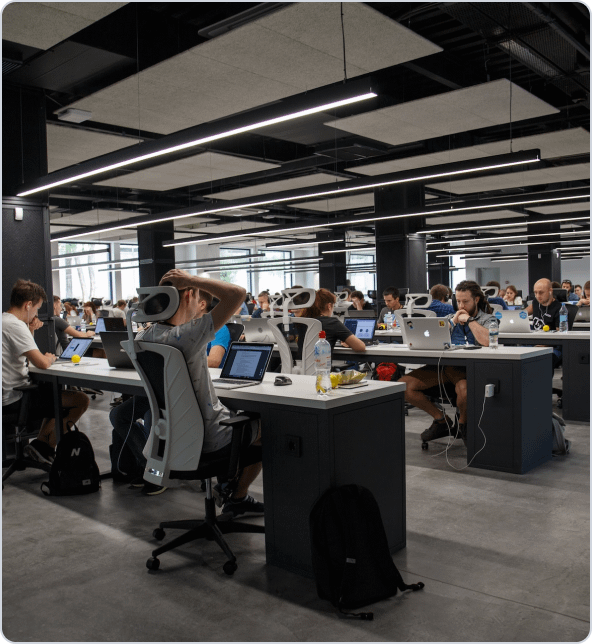
Get a Fast Estimate on Your Software Development Project
We are committed to delivering high-quality IT solutions tailored to meet the unique needs of our clients. As part of our commitment to transparency and excellence, we provide detailed project estimations to help our clients understand the scope, timeline, and budget associated with their IT initiatives.
More from Infromation Technology