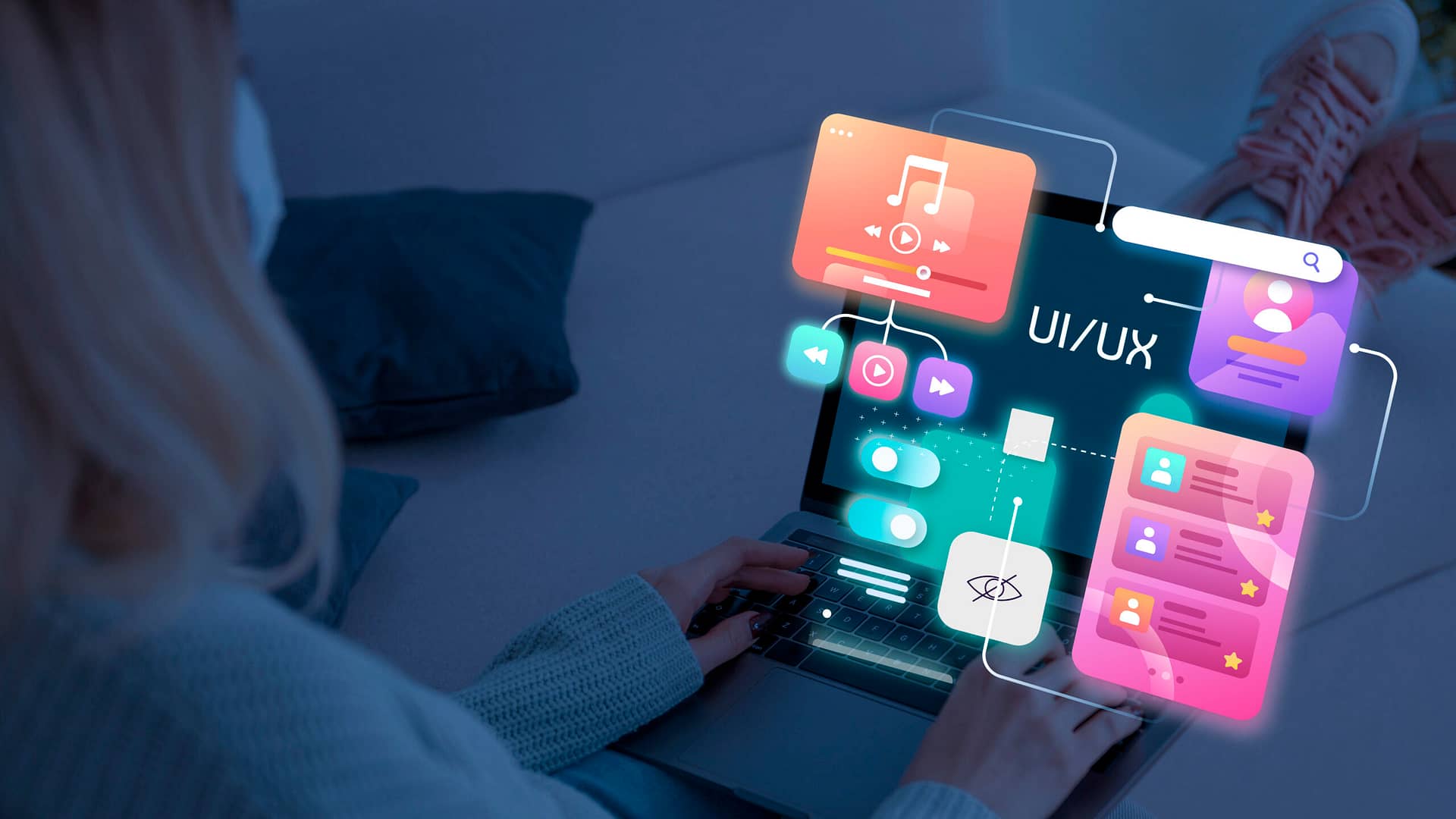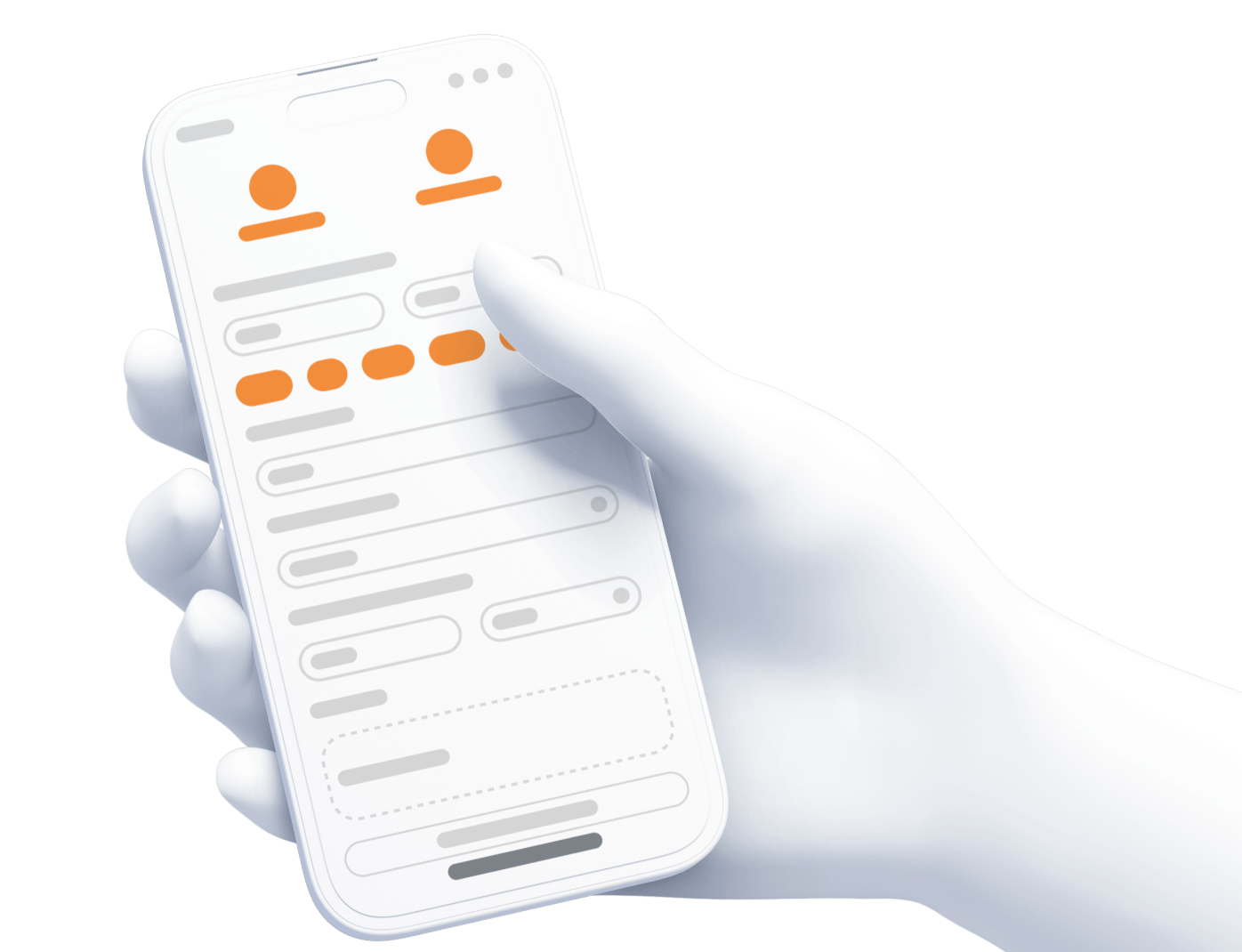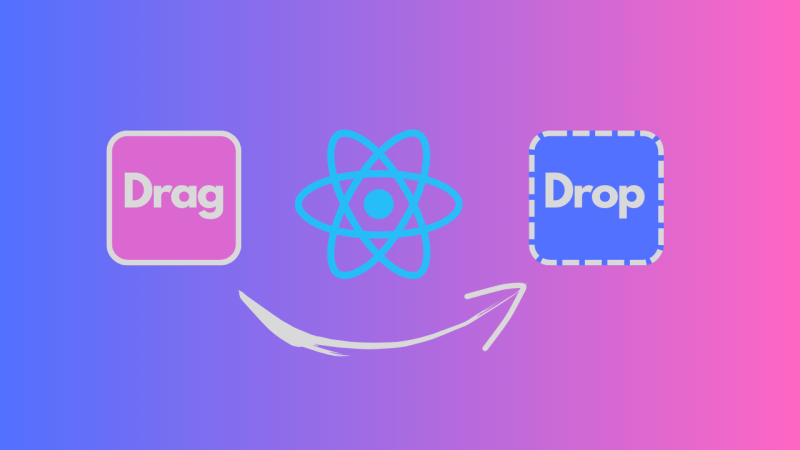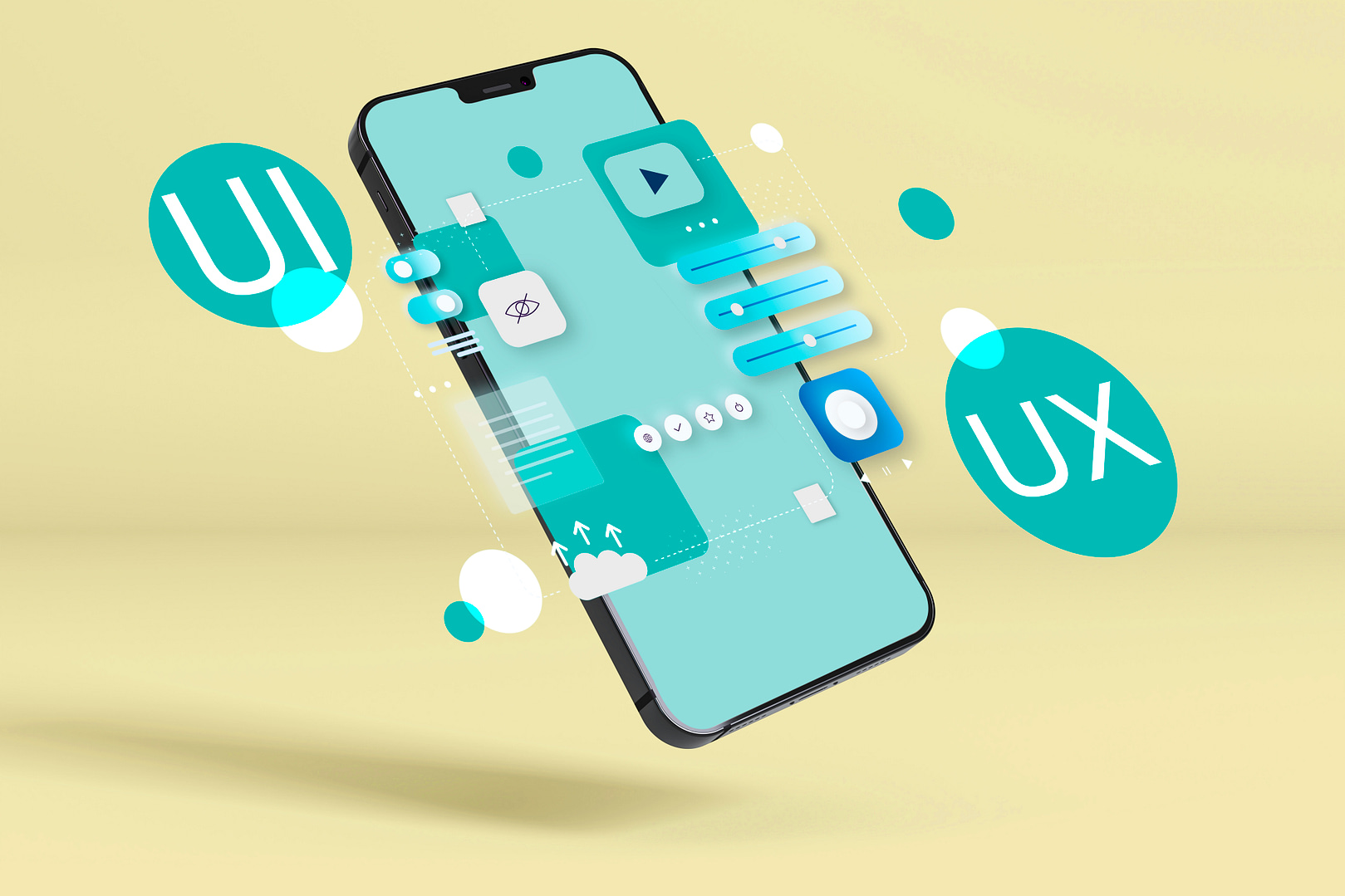
Blog Articles
SwiftUI Masterclass: Building a Complete App
Table of Contents
Introduction
SwiftUI has revolutionized the way developers create user interfaces for iOS apps, offering a declarative and intuitive approach. In this masterclass, we will embark on a journey to build a feature-rich iOS app using SwiftUI. From navigation to data management and user interactions, this comprehensive guide will walk you through each step, accompanied by code examples and images.
Prerequisites
Before we dive into the masterclass, make sure you have the following:
- Xcode: Install the latest version of Xcode from the App Store.
- SwiftUI Basics: Familiarize yourself with the basics of SwiftUI. If you’re new to SwiftUI, Apple’s official SwiftUI documentation is an excellent resource.
What is swift?
Swift is a programming language developed by Apple Inc. for iOS, iPadOS, macOS, watchOS, tvOS, and Linux. Swift programming language was introduced in 2014 as a replacement for Objective-C, which had been the primary programming language for Apple’s platforms.
Setting Up the Project
Let’s start by creating a new SwiftUI project in Xcode. Open Xcode and choose “Create a new Xcode project.” Select the “iOS” tab and choose the “App” template. Set the interface to “SwiftUI” and click “Next.” Name your project and choose a location to save it. Finally, click “Create.”
Building the UI
Our app will be a task management tool with a list of tasks and the ability to add new tasks. Open the ContentView.swift file and replace the existing code with the following:
|
1 2 3 4 5 6 7 8 9 10 11 12 13 14 15 16 17 18 19 20 21 22 23 24 25 26 27 28 29 30 31 32 33 34 35 36 37 38 39 40 |
import SwiftUI struct ContentView: View { @State private var tasks = ["Task 1", "Task 2", "Task 3"] @State private var newTask = "" var body: some View { NavigationView { List { ForEach(tasks, id: \.self) { task in Text(task) } .onDelete(perform: deleteTask) } .navigationTitle("Task Manager") .navigationBarItems(trailing: addButton) } } var addButton: some View { Button(action: { // Add a new task tasks.append(newTask) newTask = "" }) { Image(systemName: "plus") } .disabled(newTask.isEmpty) } func deleteTask(at offsets: IndexSet) { tasks.remove(atOffsets: offsets) } } struct ContentView_Previews: PreviewProvider { static var previews: some View { ContentView() } } |
This code sets up a simple task list with the ability to add new tasks. The List displays existing tasks, and the NavigationBar allows you to add new tasks.
Adding Navigation
Now, let’s add navigation to a detailed view for each task. Create a new SwiftUI file named TaskDetailView.swift and add the following code:
|
1 2 3 4 5 6 7 8 9 10 11 12 13 14 15 16 |
import SwiftUI struct TaskDetailView: View { var task: String var body: some View { Text(task) .navigationTitle("Task Detail") } } struct TaskDetailView_Previews: PreviewProvider { static var previews: some View { TaskDetailView(task: "Sample Task") } } |
Next, modify the ContentView.swift file to include navigation to the detail view. Update the ForEach block in the List:
|
1 2 3 4 5 6 |
ForEach(tasks, id: \.self) { task in NavigationLink(destination: TaskDetailView(task: task)) { Text(task) } .onDelete(perform: deleteTask) } |
Now, when you tap on a task, it will navigate to the detail view.
Enhancing Data Management
To make our app more robust, let’s add the ability to persist tasks using Core Data. Create a new SwiftUI file named Task+CoreDataProperties.swift with the following code:
|
1 2 3 4 5 6 7 8 9 |
import CoreData extension Task { @nonobjc public class func fetchRequest() -> NSFetchRequest<Task> { return NSFetchRequest<Task>(entityName: "Task") } @NSManaged public var title: String? } |
Update the TaskDetailView.swift file to use Core Data:
|
1 2 3 4 5 6 7 8 9 10 11 12 13 |
import SwiftUI import CoreData struct TaskDetailView: View { @Environment(\.managedObjectContext) private var viewContext var task: Task var body: some View { Text(task.title ?? "No title") .navigationTitle("Task Detail") } } |
Now, let’s modify the ContentView.swift file to fetch and display tasks from Core Data:
|
1 2 3 4 5 6 7 8 9 10 11 12 13 14 15 16 17 18 19 20 21 22 23 24 25 |
import SwiftUI import CoreData struct ContentView: View { @Environment(\.managedObjectContext) private var viewContext @FetchRequest(entity: Task.entity(), sortDescriptors: []) var tasks: FetchedResults<Task> @State private var newTask = "" var body: some View { NavigationView { List { ForEach(tasks, id: \.self) { task in NavigationLink(destination: TaskDetailView(task: task)) { Text(task.title ?? "No title") } } .onDelete(perform: deleteTask) } .navigationTitle("Task Manager") .navigationBarItems(trailing: addButton) } } // ... (rest of the code remains the same) } |
With these changes, our app now uses Core Data to store and fetch tasks.
Conclusion
Congratulations! You’ve completed the SwiftUI Masterclass, building a complete iOS app with features like navigation, data management, and user interactions. SwiftUI’s declarative syntax and integration with Core Data make it a powerful tool for iOS development. Continue exploring SwiftUI and incorporating more advanced features to take your app development skills to the next level.
Feel free to experiment with additional SwiftUI components and features to enhance the functionality and user experience of your app.
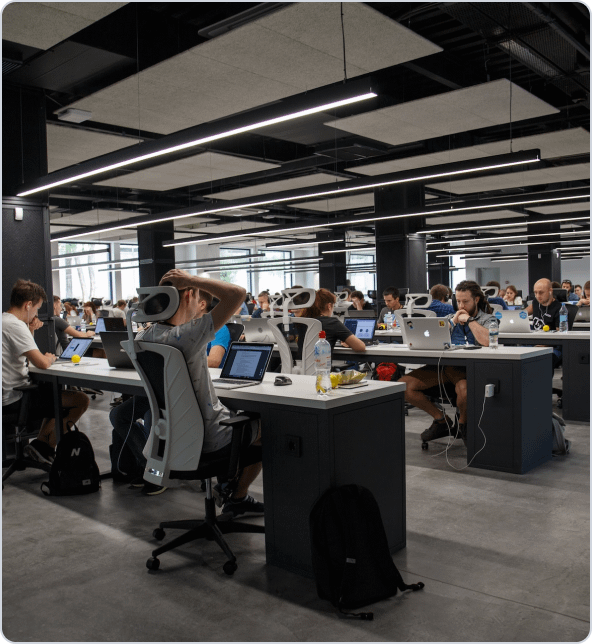
Get a Fast Estimate on Your Software Development Project
We are committed to delivering high-quality IT solutions tailored to meet the unique needs of our clients. As part of our commitment to transparency and excellence, we provide detailed project estimations to help our clients understand the scope, timeline, and budget associated with their IT initiatives.
Related Blog posts