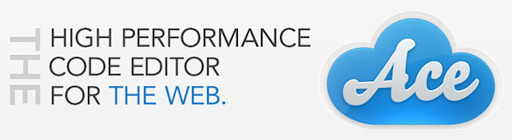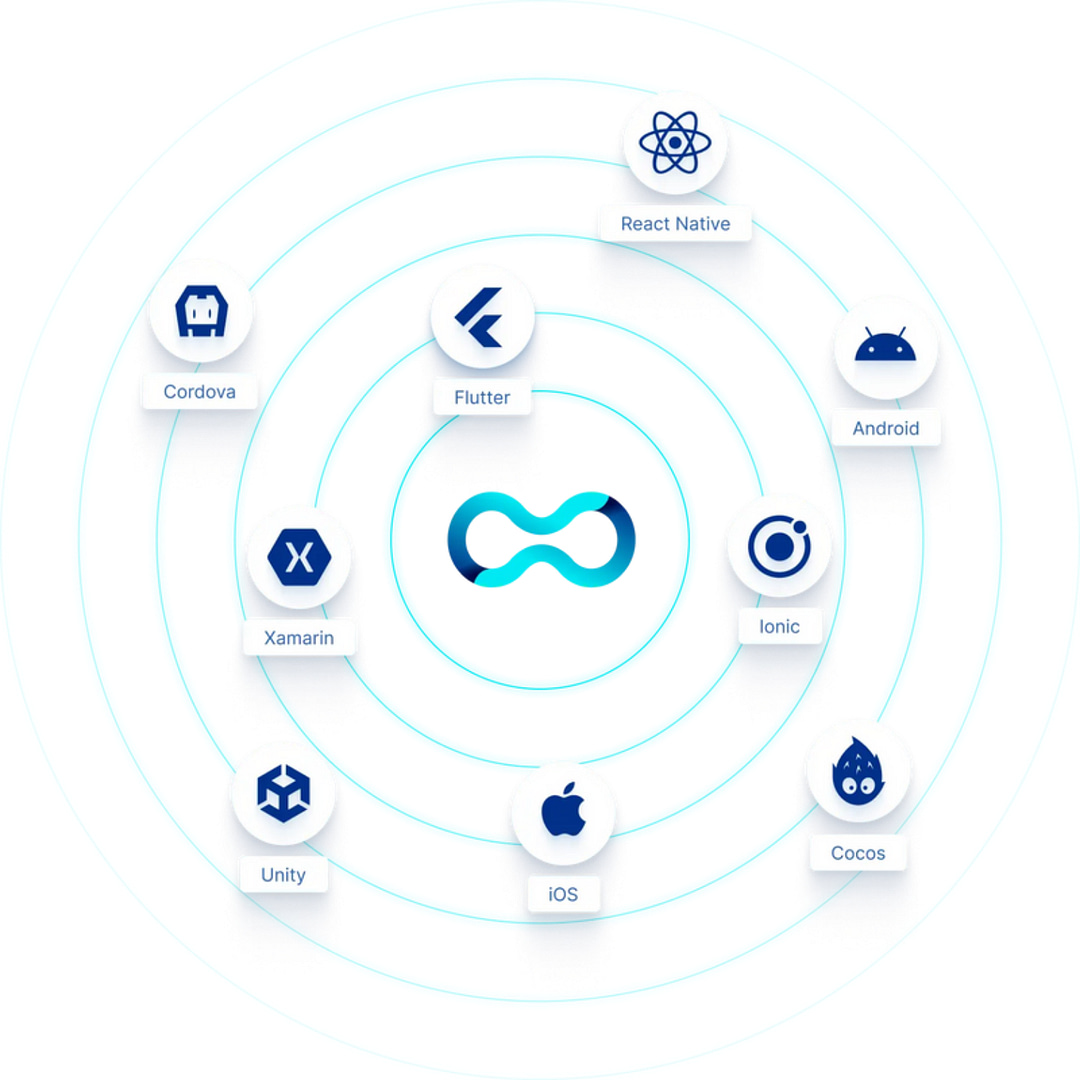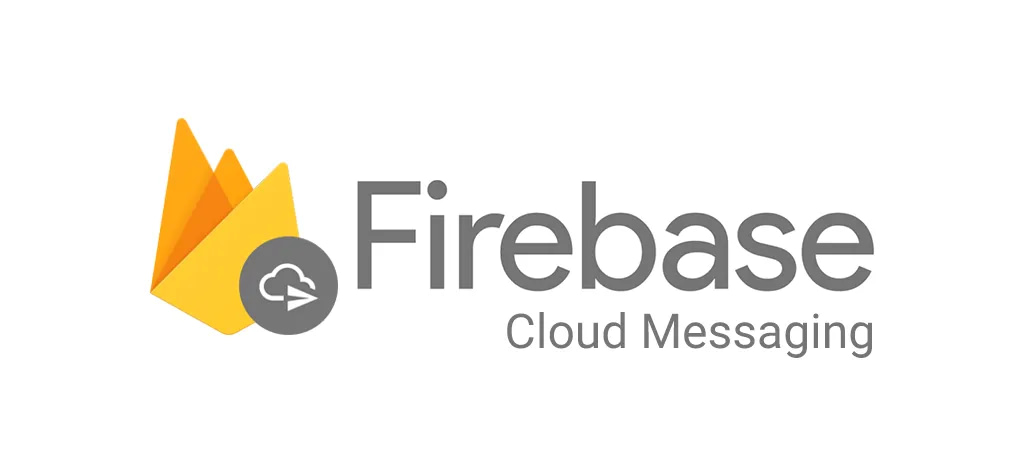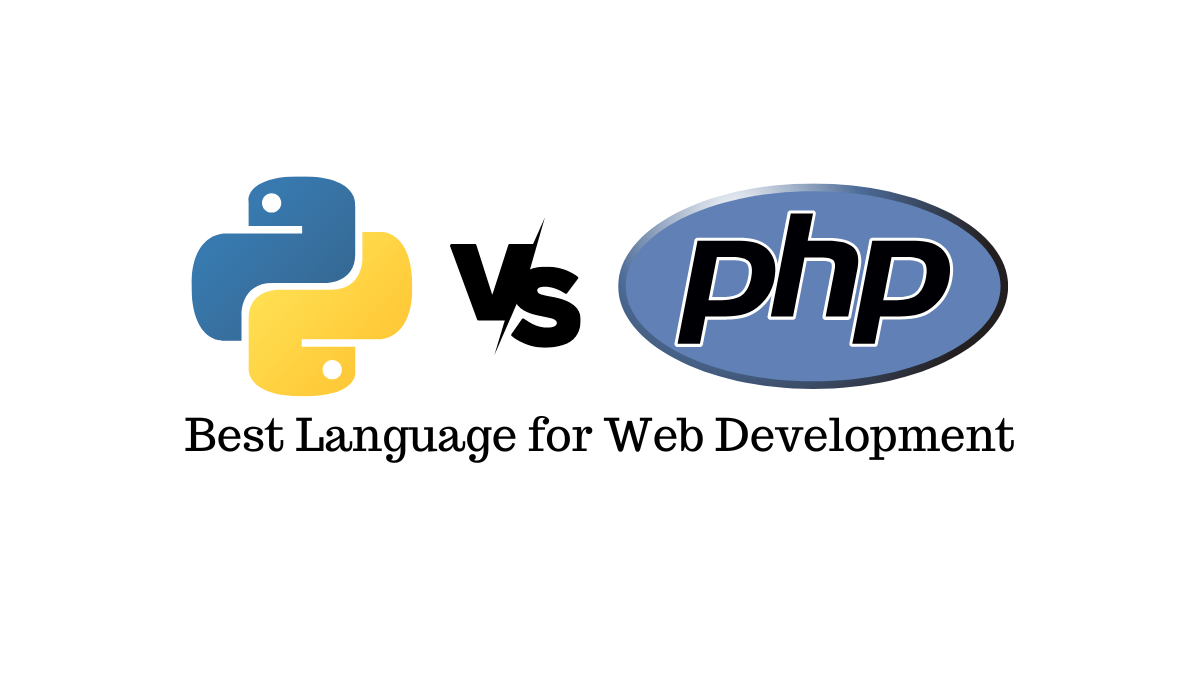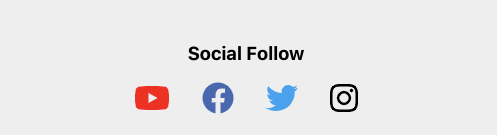Blog Articles
Creating a Child Theme in WordPress: The Ultimate Guide
Table of Contents
Introduction:
WordPress stands out as a versatile and widely embraced content management system (CMS), catering to the needs of countless websites globally. Its appeal lies in the robust feature set that allows users to shape the look and functionality of their websites through themes. Yet, the convenience of directly tweaking a parent theme’s files can turn into a headache when updates roll in.In this guide, we will gracefully guide you through the steps of crafting a child theme in WordPress. By doing so, you can make your customization without the peril of disrupting the harmony with future theme updates.
Here, we’ll unravel the intricacies, making sure that your customization endeavors not only enhance your website’s allure but also withstand the test of time and updates. Let’s embark on this journey to ensure your website’s aesthetics and functionalities remain intact, all while embracing the flexibility that child themes bring to the WordPress experience. Join us as we explore the art of crafting a child theme, where innovation meets stability in the dynamic world of WordPress.
Key Takeaways:
- Child themes shield your painstaking customization from being overwritten during parent theme updates, making sure your website maintains its unique look and functionality.
- With child themes, you can confidently update the parent theme without the fear of losing your personalized touches, keeping your site secure and up to date.
- Troubleshooting becomes more straight forward with child themes, allowing for quicker identification and resolution of issues, as changes are isolated within the child theme.
- Child themes support the scalable development of your website, enabling seamless introduction of new features while maintaining a consistent and uniform user experience.
- Following best practices in WordPress development involves the use of child themes, fostering a structured approach that not only streamlines current workflows but also sets the stage for future enhancements.
- Implementing child themes provides an invaluable learning experience for developers, encouraging good coding practices and facilitating collaboration through a shared and efficient methodology.
Why Child Themes Matter:
Child themes serve as a essential in the realm of WordPress customization, offering a pivotal solution to a common dilemma faced by website developers and designers.
Importance of child themes and WordPress toolkit:
- Preservation of Customization:
- When you directly modify files in a parent theme, your changes are at risk of being overwritten during theme updates. Child themes act as a protective shield, allowing you to safeguard your meticulous customization and making sure they endure future updates unscathed.
- Sustainable Updates:
- WordPress frequently releases updates to enhance security, fix bugs, and introduce new features. Without a child theme, updating your parent theme can be a precarious endeavor, potentially undoing your hard work. Child themes allow you to update the parent theme without sacrificing your personalized touches.
- Efficient Troubleshooting:
- Child themes make simple the troubleshooting process. When issues arise, it’s easier to pinpoint the problem within the child theme, as opposed to sifting through the multitude of changes made directly to the parent theme. This efficiency accelerates the resolution of any unforeseen challenges.
- Scalability and Consistency:
- Child themes promote scalability and consistency across your website. As your site evolves, you can seamlessly introduce new features or tweak existing ones within the child theme framework, making sure a cohesive and uniform user experience.
- Best Practices in Development:
- Following best practices in WordPress development involves utilizing child themes. It aligns with the modular and extensible nature of WordPress, supporting a structured approach that not only eases your current workflow but also sets the stage for future enhancements.
- Learning and Collaboration:
- For those entering the realm of WordPress development, understanding and implementing child themes is an invaluable learning experience. It encourages good coding practices and opens the door to collaborative efforts, as developers worldwide adhere to a common and efficient methodology.
Creating Your Child Theme: Step by Step
Follow these steps to create your own child theme in WordPress:
1. Choose a Parent Theme:
A parent theme is a complete WordPress theme. Meaning, it includes the WordPress template files and assets required for the theme to work. Only index.php and style.css, the main template and style files, are necessary for creating WordPress templates.
Select the parent theme you want to build your child theme. You can find thousands of free and premium themes in the WordPress Theme Directory or from third party sources.
2. Create a New Directory:
Inside your WordPress installation, navigate to the wp-content/themes/ directory. Create a new directory for your child theme. It’s recommended to name it something like parent-theme-name-child to keep it organized.
3.Create a Stylesheet (style.css):
Inside your child theme directory, create a style.css file. This file serves as the starting point for your child theme. Add the following code at the top of the style.css file:
|
1 2 3 4 5 6 7 |
/* Theme Name: My Child Theme Description: Child theme for Parent Theme Name Template: parent-theme-directory-name Version: 1.0 */ /* Add your custom CSS here */ |
Make sure to replace “My Child Theme,” “Parent Theme Name,” and “parent-theme-directory-name” with your theme’s information.
4. Enqueue the Parent Theme Stylesheet:
To inherit styles from the parent theme, open your child theme’s functions.php file (create one if it doesn’t exist) and add the following code:
|
1 2 3 4 5 |
function enqueue_parent_styles() { wp_enqueue_style('parent-style', get_template_directory_uri() . '/style.css'); } add_action('wp_enqueue_scripts', 'enqueue_parent_styles'); |
This code enqueues the parent theme’s stylesheet.
5. Activate Your Child Theme:
Log in to your WordPress dashboard, go to “Appearance” > “Themes,” and activate your child theme. Your website will now use the child theme while inheriting the functionality and styles of the parent theme.
Customize Your Child Theme:
You can now start customizing your child theme. You can add custom CSS to the style.css file or override specific template files by copying them from the parent theme directory to your child theme directory.
Conclusion:
As you embark on the journey of WordPress customization through child themes, trust in Innostax, your dedicated partner in WordPress design and development. Creating a child theme in WordPress is a crucial step in maintaining a secure and organized website. It allows you to customize your site while preserving the ability to update the parent theme. By following the steps outlined in this guide, you can take full advantage of the flexibility and power of WordPress themes without worrying about future updates breaking your customization. Elevate your online presence with the perfect blend of innovation and reliability, crafted by the experienced professionals at Innostax. Happy theming!
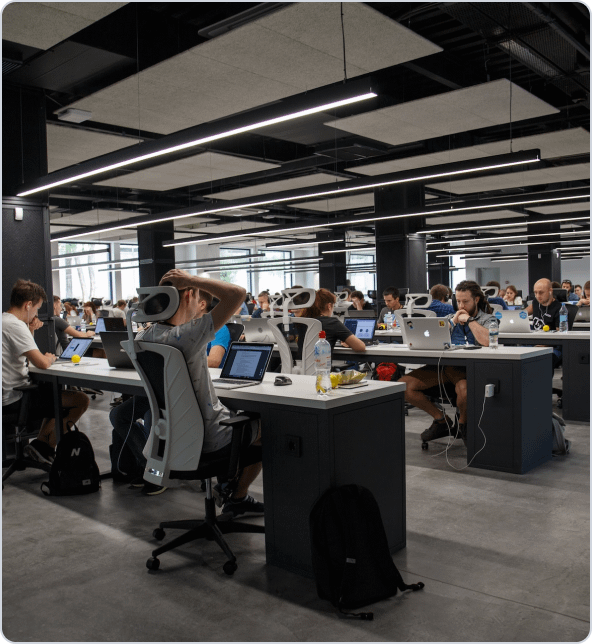
Get a Fast Estimate on Your Software Development Project
We are committed to delivering high-quality IT solutions tailored to meet the unique needs of our clients. As part of our commitment to transparency and excellence, we provide detailed project estimations to help our clients understand the scope, timeline, and budget associated with their IT initiatives.
Related Post