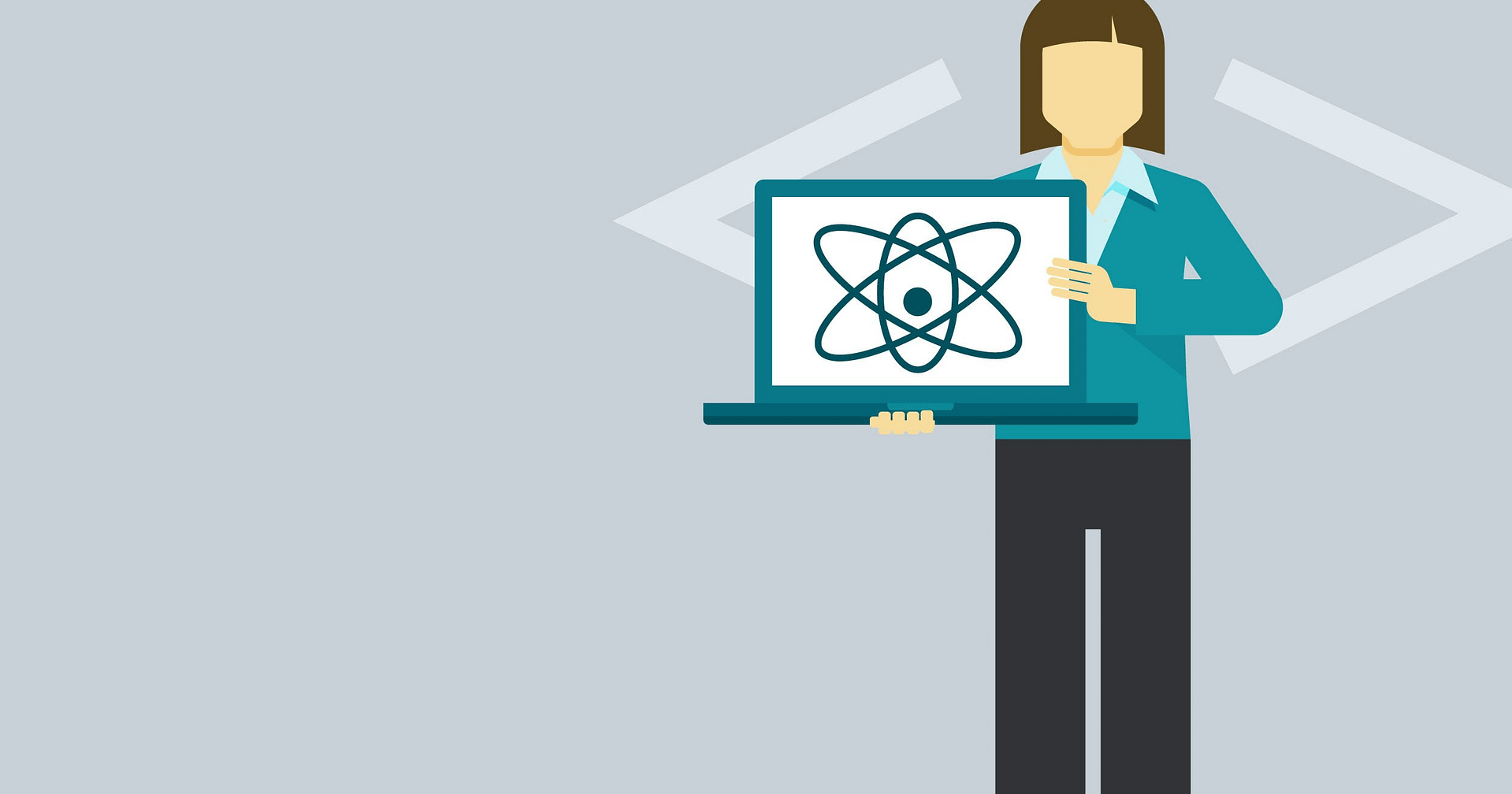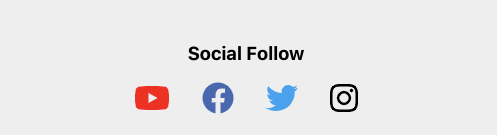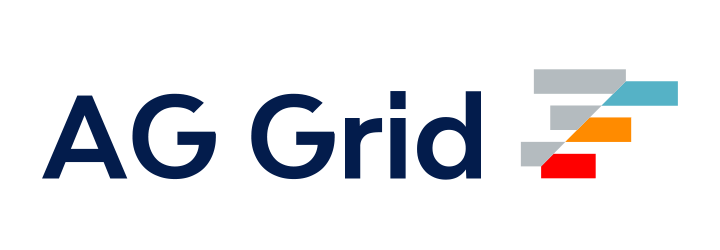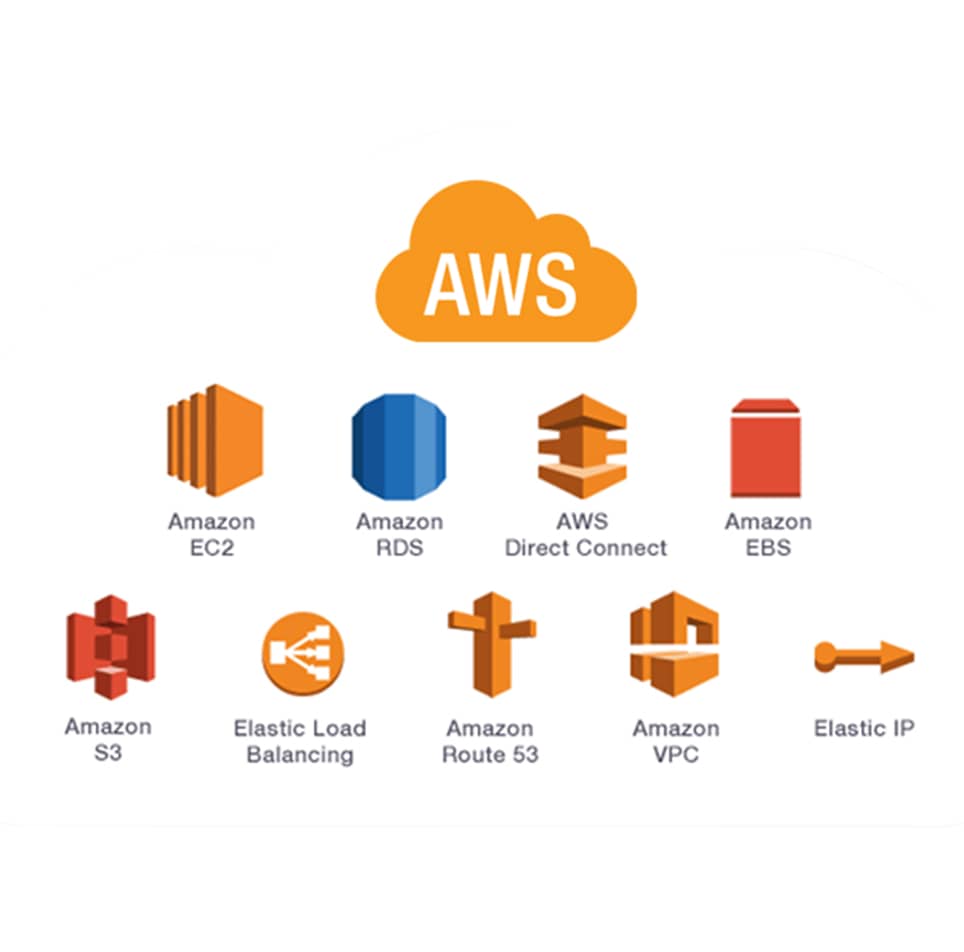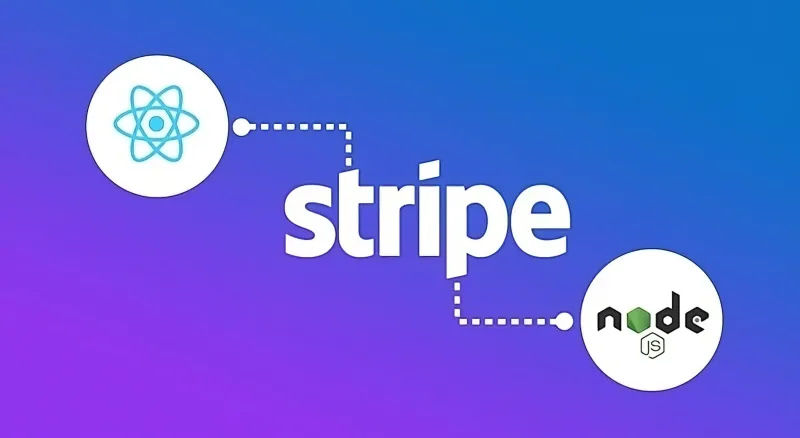
Blog Articles
Stripe Payment Gateway Integration with ReactJS and NodeJS
Table of Contents
Introduction
In the world of e-commerce and online transactions, having a seamless and secure payment gateway is essential. Stripe, a popular payment processing platform, provides developers with the tools they need to integrate payment functionalities into their web applications. In this guide, we will walk you through the process of integrating the Stripe payment gateway into a React and Node.js application. We will cover everything need for stripe payment gateway integration, from setting up a Stripe account to writing the code for payment processing.
Understanding Stripe
Stripe is a powerful payment gateway that enables businesses to accept various payment methods, including credit and debit cards, digital wallets, and direct bank transfers with Node.js requirement. It offers a range of features such as subscription billing, one-time payments, and customizable checkout experiences.
Setting Up Your Stripe Account
- Sign Up: Visit the Stripe website (https://stripe.com/) and sign up for an account. Provide the necessary information, including your business details and banking information.
- Dashboard Overview: Explore the Stripe dashboard, which serves as your control center for managing payments, customers, and transactions
Obtaining API Keys
To interact with the Stripe API, you need to obtain your API keys. API keys are unique identifiers that authenticate your requests to the Stripe servers. In the Dashboard, navigate to the API section to find your publishable and secret API keys. The publishable key is used on the client-side, while the secret key should only be used on the server-side to ensure the security of your transactions.
- To get your secret and access keys click the Developers button.
- Go to API Keys present in the left menu to get the API Keys.
- Save your Publishable and Secret keys for future use.
Stripe payment gateway integration in ReactJS and NodeJS
Prerequisites:
Before we dive into the integration process, make sure you have the following prerequisites in place:
– Node.js and npm installed on your system
– Basic knowledge of React and Node.js
– A Stripe account
Step 1: Setting up the Project
1. Install required dependencies in both the React and Node.js projects.
In the React project directory:
npm install react-stripe-elements
In the Node.js project directory:
npm install express stripe
Step 2: Backend Setup
- Create a .env in the root directory of the server folder and add your Secret key as :
STRIPE_SECRET_KEY = your secret key from stripe account
- Set up your stripe instance in the index.js file.
Step 3: Frontend Implementation
- In your React application, create a component for the payment form.
This component creates a form that allows users to input credit card information using the CardElement from Stripe Elements. Upon submission, it uses Stripe’s API to process the payment, displaying any errors and indicating payment success or failure. Remember to provide the clientSecret obtained from the server to the stripe.confirmCardPayment method.
- In your main React component, import and use the
PaymentFormcomponent.
Choosing Node.js or Next.js:
Node.js offers asynchronous, non-blocking I/O, making it efficient for handling multiple connections simultaneously, and its JavaScript-centric approach allows for seamless server-side and client-side development with a vast npm ecosystem for easy integration. On the other hand, Next.js, built on React, provides a streamlined development experience with features like server-side rendering (SSR) and static site generation (SSG) for enhanced performance and SEO optimization. Automatic code splitting and hot module replacement contribute to a more efficient development workflow. Choosing between Node.js and Next.js depends on specific project needs as well as Node.js requirement, with Node.js providing a versatile runtime environment, while Next.js is advantageous for React applications requiring advanced features and optimal performance.
Conclusion:
Stripe payment gateway integration into your React and Node.js application empowers you to securely process online payments, making it a valuable addition to your financial software development services. Leveraging the capabilities of Node.js requirement is essential for seamless integration and efficient handling of payment transactions within your application. By following the steps outlined in this guide, you have learned how to set up the backend, create a payment form, and handle payment processing using Stripe. This powerful integration enhances your web application’s capability to manage real-world financial transactions with ease and confidence. With a seamless payment experience, you can now focus on delivering exceptional value to your users while ensuring their payment information remains secure. Happy coding!
Remember to replace YOUR_STRIPE_SECRET_KEY and YOUR_STRIPE_PUBLIC_KEY with your actual Stripe API keys.
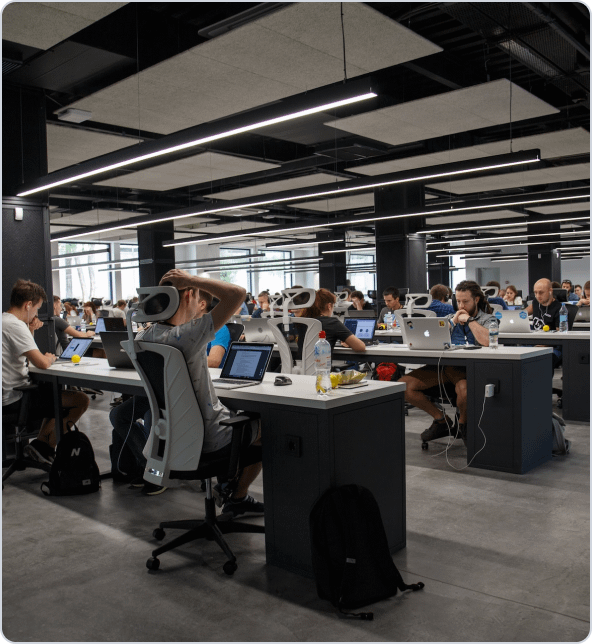
Get a Fast Estimate on Your Software Development Project
We are committed to delivering high-quality IT solutions tailored to meet the unique needs of our clients. As part of our commitment to transparency and excellence, we provide detailed project estimations to help our clients understand the scope, timeline, and budget associated with their IT initiatives.
Related Blog Posts