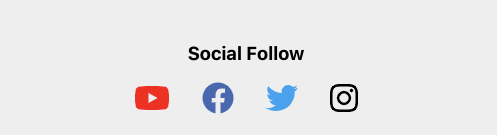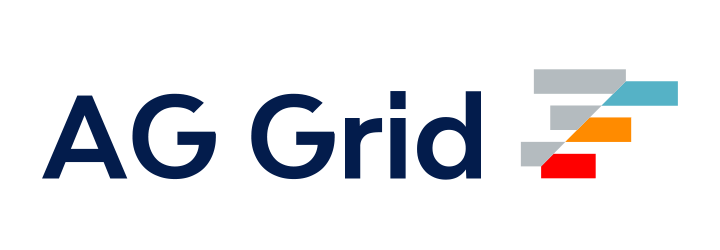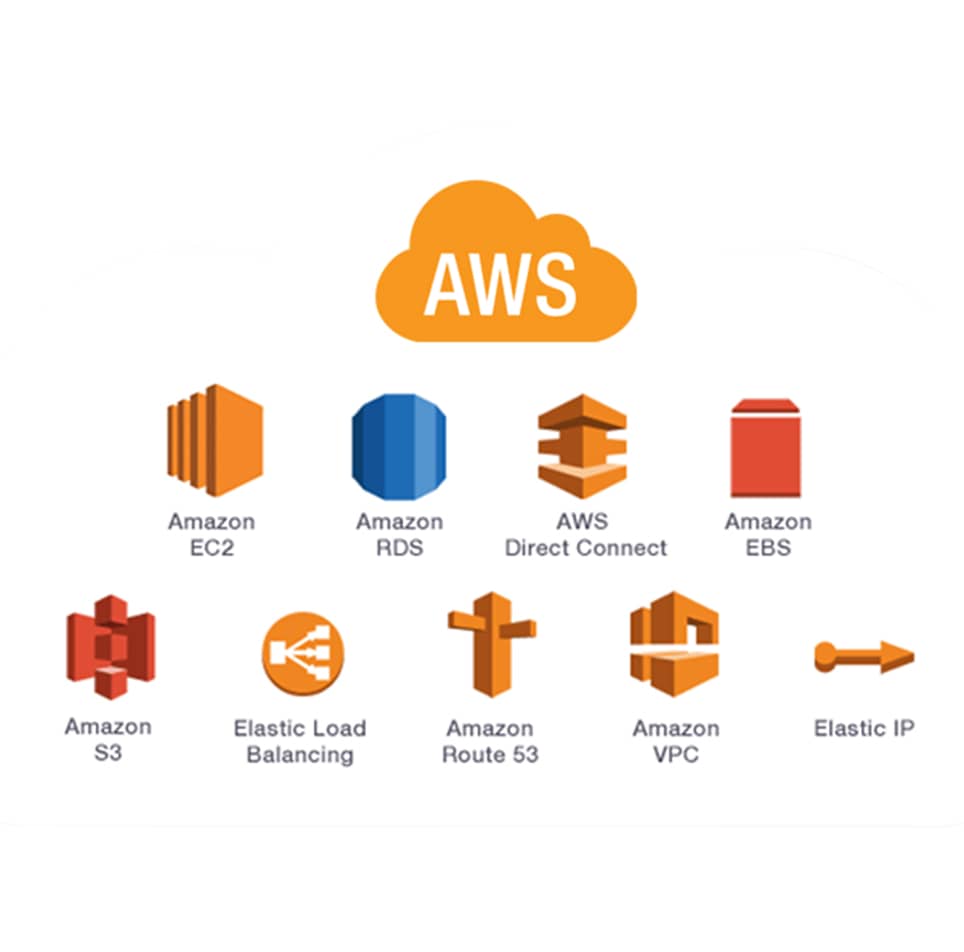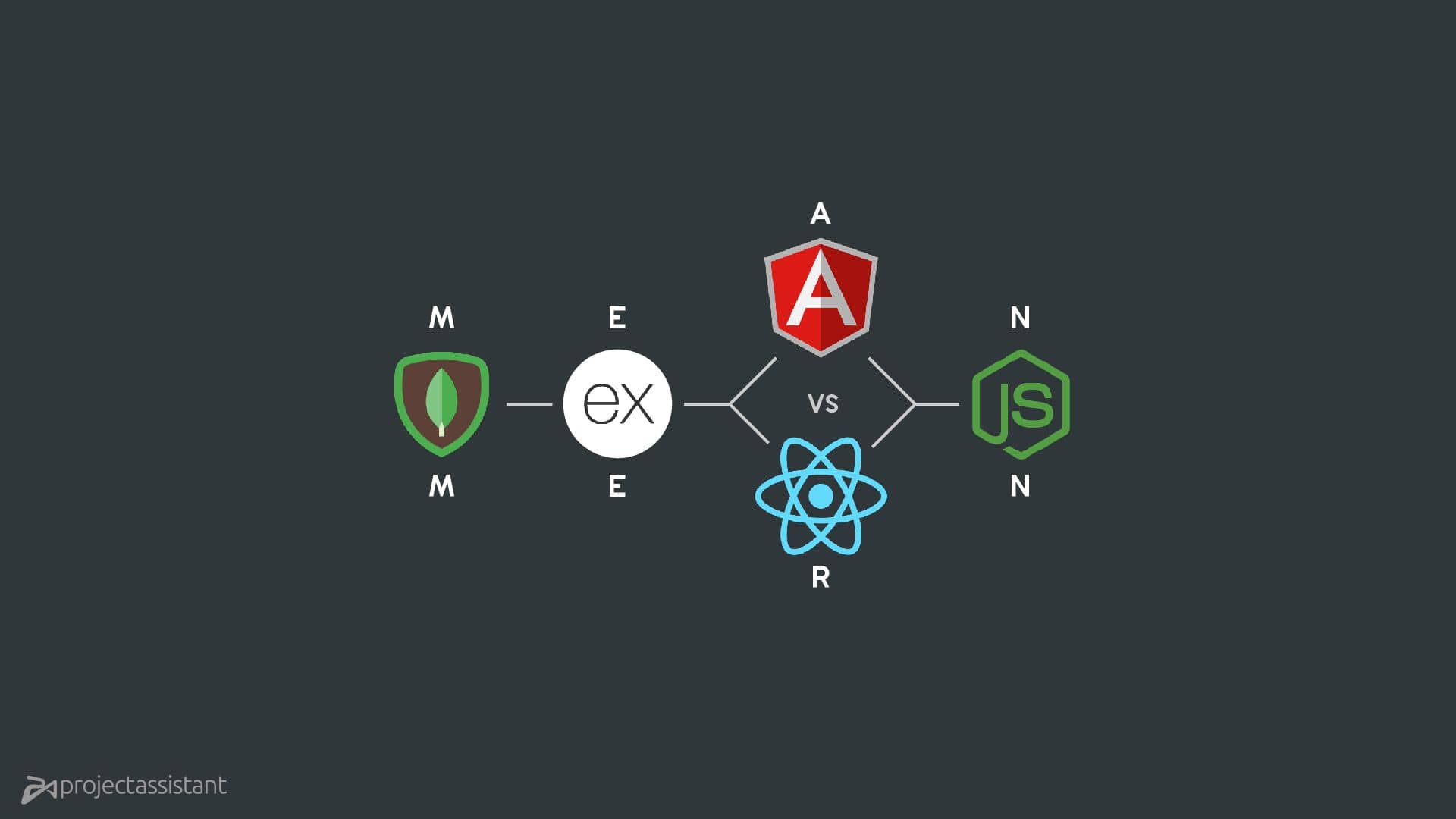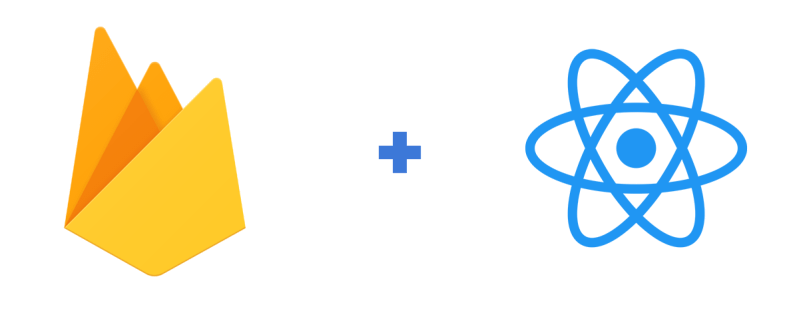
Blog Articles
Integrating Firebase in a React Native App
Table of Contents
Introduction
Firebase has emerged as a robust and flexible platform for building and managing various aspects of your mobile applications. In this guide, we’ll walk you through the process of integrating Firebase into your React Native app, covering both iOS and Android platforms.
Why Choose Firebase?
Firstly Firebase offers a suite of tools and services that simplify app development, including real-time database, authentication, storage, analytics, and more. Secondly Its ease of use and cross-platform compatibility make it an excellent choice for React Native projects.
Step 1: Setting Up Your React Native Firebase Project
Start by creating a new project on the Firebase Console. Follow the prompts to set up your project and enable the desired Firebase services.
Step 2: Installing Firebase Dependencies
In your React Native project directory, install the necessary Firebase dependencies using npm or yarn:
npm install –save @react-native-firebase/app
Step 3: Linking Dependencies (For React Native < 0.60)
If your React Native version is below 0.60, you’ll need to link the native modules:
react-native link @react-native-firebase/app
Step 4: Configure Firebase for Platforms
iOS Integration:
- Drag and drop the downloaded
GoogleServices-Info.plist - In Xcode, open the project settings, select your target, and navigate to the “Info” tab.
- Add the bundle identifier from your Firebase project to your Xcode projects “Bundle Identifier.”
- Open your
AppDelegate.mfile located inios/YourAppNamefolder and add the following code inside theapplication:didFinishLaunchingWithOptions:
Android Integration:
- Copy the downloaded
google-services.jsonandroid/appfolder. - Open the
build.gradlefile (located atandroid/build.gradledependenciesblock:
- At the bottom of the
build.gradlefile (located atandroid/app/build.gradle) , add:
Step 5: Using Firebase Services
Let’s cover some common Firebase services integration.
Firebase Authentication:
Real-time Database:
import database from ‘@react-native-firebase/database’;
Cloud Firestore:
Step 6: Handling Push Notifications
For push notifications, you can use Firebase Cloud Messaging (FCM) and react-native-firebase/messaging library. The setup involves additional configuration steps for both platforms.
iOS:
– Configure APNs (Apple Push Notification service) certificates.
– Integrate the messaging module for handling FCM notifications.
Android:
– Set up a Firebase project for Android.
– Configure FCM settings in your Android project.
Firebase vs Other Cloud based Platforms: A Quick Comparison:
- firebase vs azure: Firebase is a focused, user-friendly cloud platform for quick mobile and web app development, ideal for startups. Azure, a comprehensive and versatile cloud solution, caters to diverse enterprise needs, emphasizing scalability and an extensive service range. Choose Firebase in firebase vs azure for simplicity and speed or Azure for robust solutions tailored to larger-scale enterprise requirements.
- Onesignal vs firebase: OneSignal excels in streamlined push notification and in-app messaging services, prioritizing simplicity and quick integration for enhanced user engagement. In contrast, Firebase is a comprehensive mobile and web development platform, encompassing a broader suite of services, including Firebase Cloud Messaging (FCM) for push notifications. Developers can choose OneSignal in onesignal vs firebase for a focused solution or opt for Firebase when seeking an all-encompassing platform for various app development needs.
- Firebase with Ionic: Firebase and Ionic together offer a potent solution for mobile app development. With Firebase’s seamless backend services and Ionic’s cross-platform framework, developers can rapidly create scalable and visually appealing mobile applications. This dynamic combination ensures ease of use, real-time data sync, and efficient cross-platform development.
Conclusion:
In conclusion Integrating Firebase into your React Native app provides a powerful set of tools to enhance user experience, manage data, and track analytics. By following the steps outlined in this guide, you’ll be well on your way to leveraging Firebase’s capabilities in your mobile application, both on iOS and Android platforms. As an all-in-one React Native Firebase web development company, we at Innostax can provide our services for a scalable and responsive Firebase application. Happy coding!
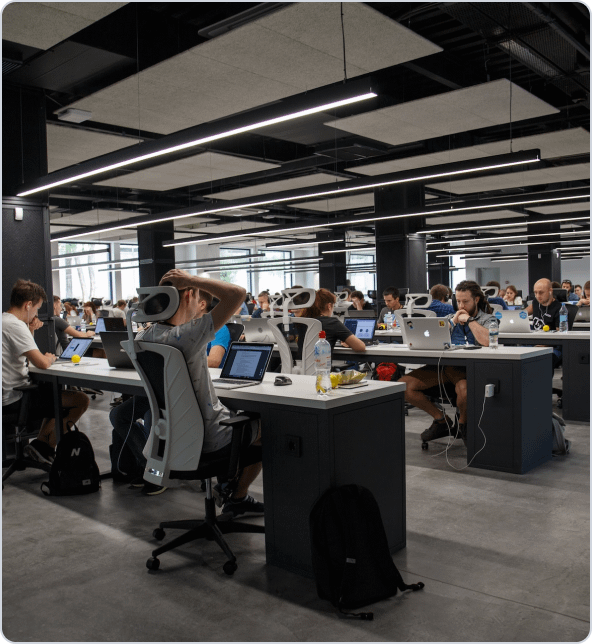
Get a Fast Estimate on Your Software Development Project
We are committed to delivering high-quality IT solutions tailored to meet the unique needs of our clients. As part of our commitment to transparency and excellence, we provide detailed project estimations to help our clients understand the scope, timeline, and budget associated with their IT initiatives.
Related Blog Posts