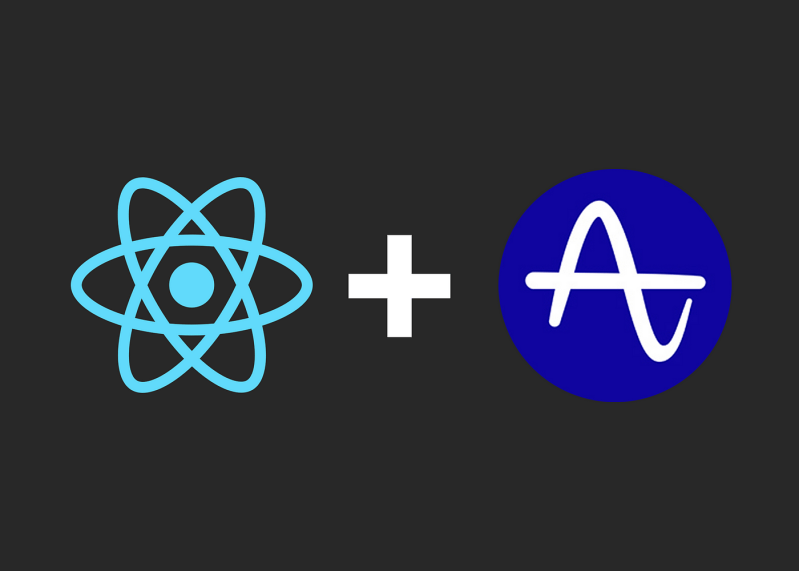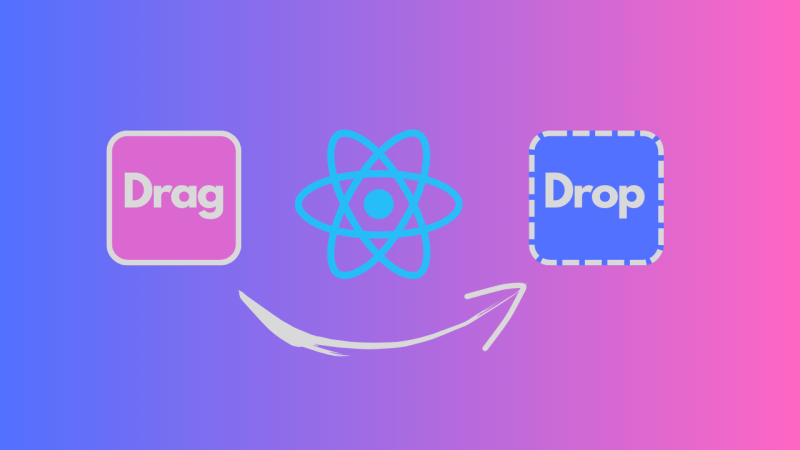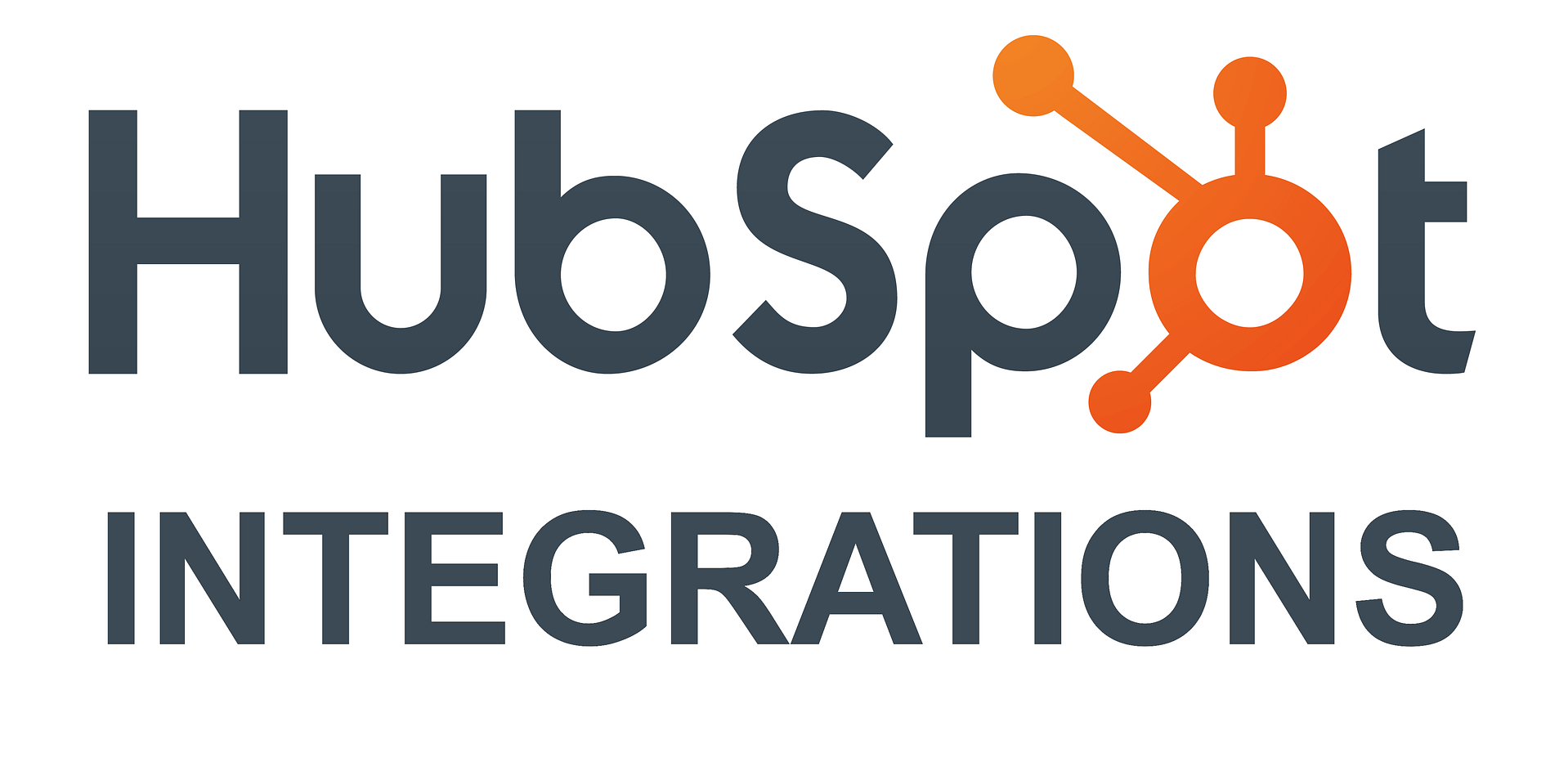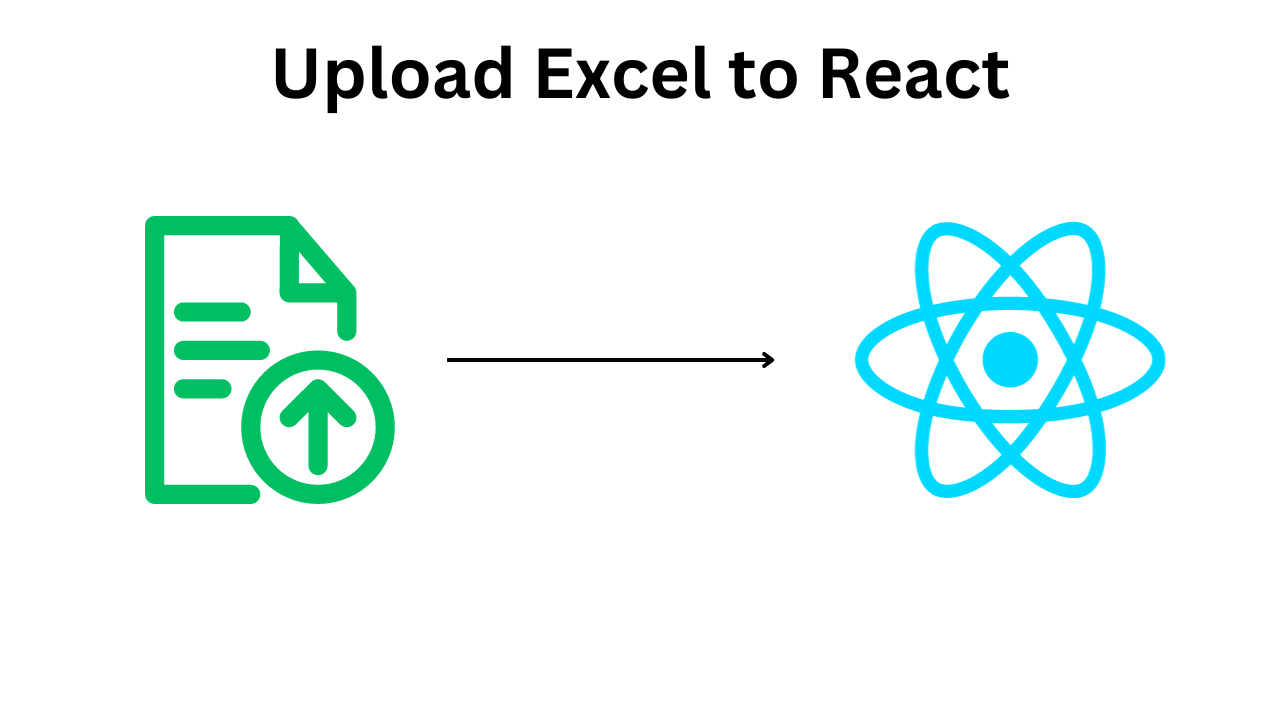
Blog Articles
Streamlining Data Upload in React Apps with Excel Files
Table of Contents
In the world of software development, efficient data handling is a fundamental requirement for applications across various domains. Whether you’re developing a healthcare management system, a financial application, or any other custom software within the realm of React, the ability to seamlessly upload and process data can significantly elevate your application’s capabilities. In this blog post, we’ll explore a solution for simplifying the process of uploading data from Excel files within React applications, all while keeping in mind the importance of custom software development and efficient data processing.
Excel File Upload: A Common Challenge
React, a popular JavaScript library for building user interfaces, is often the framework of choice for building dynamic web applications. Many React applications require the importation of data from various sources, and Excel files are a common data format in these scenarios. Excel files offer versatility and familiarity, making them a popular choice for data compilation and sharing.
However, integrating an Excel file upload feature into your React app can be a complex endeavor. Challenges include ensuring data integrity, handling specific column requirements, and managing associated images. To address these hurdles, we’ll provide code integration steps for a simplified Excel file upload process.
Integration steps
Step 1: Library Selection
In React development, the choice of libraries is crucial. To kickstart our Excel file upload feature, we’ll make use of two essential libraries: ‘read-excel-file’ for reading Excel files and ‘axios’ for handling HTTP requests to manage the data upload process.
|
1 2 |
import readXlsxFile from 'read-excel-file'; import axios from 'axios'; |
Step 2: File Upload Function in React
Let’s dive into the code by implementing a file upload function within your React application. This function will not only handle the Excel file upload but also facilitate data processing.
|
1 2 3 4 5 6 7 |
async function uploadExcelFile(file) { try { // Your code for handling file upload } catch (error) { // Error handling logic } } |
Step 3: Data Validation
To ensure the uploaded Excel file’s content aligns with your application’s expected data structure, perform data validation. In our example, we’ll validate column names, ensuring they match the expected structure.
|
1 2 3 4 5 6 7 8 |
const expectedColumnNames = ['name', 'age', 'address', 'phoneNumber', 'Image1', 'Image2']; const [columnNames] = await readXlsxFile(file); if (!expectedColumnNames.every((col) => columnNames.includes(col))) { // Handle invalid column names alert('Invalid column names in the uploaded file.'); return; } |
Step 4: Prepare Data for React State
Before proceeding, prepare the data extracted from the Excel file for further processing or state management within your React app. In our example, we’ll use the ‘useState’ hook to manage the data.
|
1 2 3 4 5 6 7 8 9 10 |
const [data, setData] = useState([]); // ... // Inside the uploadExcelFile function for (let i = 1; i < rows.length; i++) { const [name, age, address, phoneNumber, Image1, Image2] = rows[i]; const rowData = { name, age, address, phoneNumber, Image1, Image2 }; setData((prevData) => [...prevData, rowData]); } |
Step 5: Server Integration
Integrate server-side logic to handle the uploaded data. This step may involve saving the data to a database, performing additional data transformations, or triggering specific actions based on the uploaded data.
|
1 2 3 4 5 6 7 8 9 10 11 |
// Step 5: Server Integration try { // Make an HTTP request to your server endpoint const response = await axios.post('/upload-data', { data }); // Handle the response from the server console.log('Upload successful:', response.data); } catch (error) { console.error('Error uploading data:', error); alert('Unable to upload selected file. Please try again.'); } |
ExcelFileUpload Component
Below is the complete code that you can use inside a React component for implementing the Excel file upload feature. This code assumes that you have set up your React project and have already imported the necessary libraries.
Conclusion
In the world of React application development, efficient data handling is a game-changer. Implementing an Excel file upload feature can streamline data input processes, reduce errors, and enhance the overall usability of your application. Whether you’re developing custom software for healthcare, financial services, or any other sector, a robust Excel file upload feature can significantly elevate your software’s capabilities.
By following the step-by-step guide outlined in this blog post, you can seamlessly integrate Excel file uploads into your React application, facilitating efficient data management and enhancing your application’s value proposition.
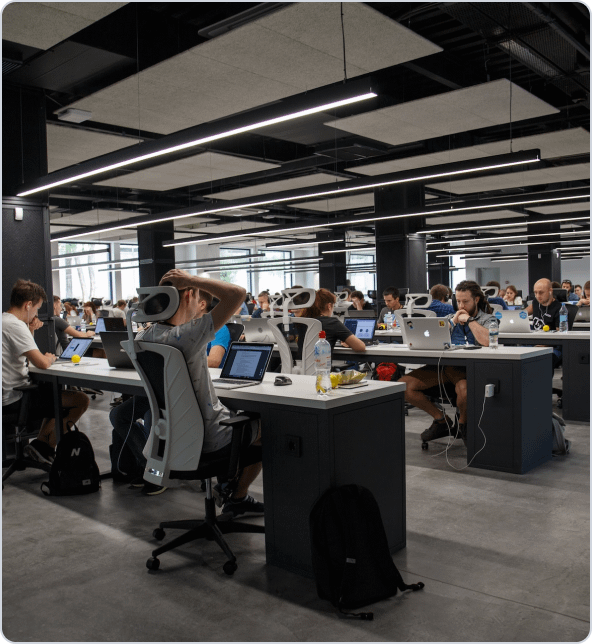
Get a Fast Estimate on Your Software Development Project
We are committed to delivering high-quality IT solutions tailored to meet the unique needs of our clients. As part of our commitment to transparency and excellence, we provide detailed project estimations to help our clients understand the scope, timeline, and budget associated with their IT initiatives.
React Related Blogs